Adding descriptions to elements using aria-describedby
ARIA provides an attribute which allows to attach other elements as descriptions to an element. They work pretty non-uniformly in modern browsers and screen readers, and as such they must be used with extreme caution.
Background
Link to heading "Background"In addition to an element's label (see Labelling elements using aria-label and aria-labelledby), screen readers can announce a referenced element (or more than one) as its description.
Intended use
Link to heading "Intended use"Using aria-describedby, any number of elements can be set as description(s) of another element (by referencing their IDs). For example, the following link's description is "The world's best known search engine":
<a href="..." aria-describedby="description">
Google
</a>
<div id="description">
The world's best known search engine
</div>
By the way, elements hidden using CSS can still be referenced:
#description {
display: none;
}
So a screen reader will announce:
Google. The world's best known search engine. Link.
Adding a description to an element using aria-describedby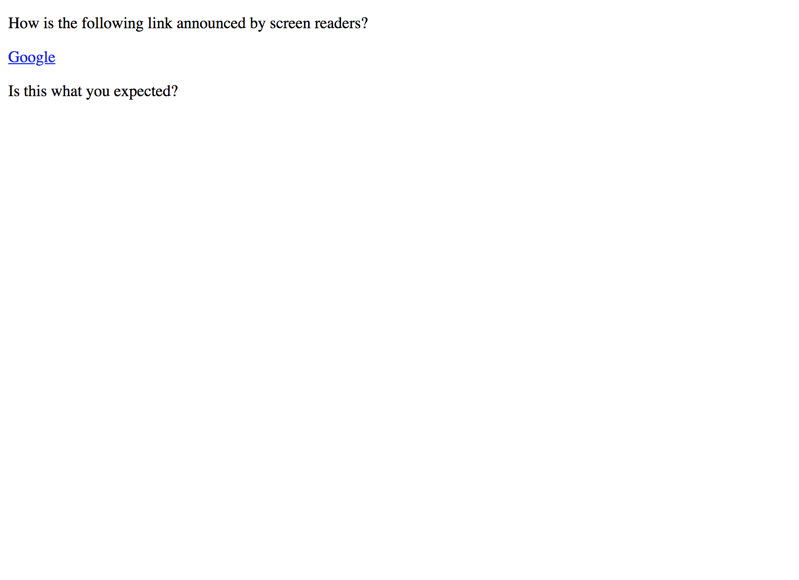
Multiple descriptions
Link to heading "Multiple descriptions"The value of aria-describedby can contain more than a single ID. Each referenced ID is attached as a description.
Adding multiple descriptions to an element using aria-describedby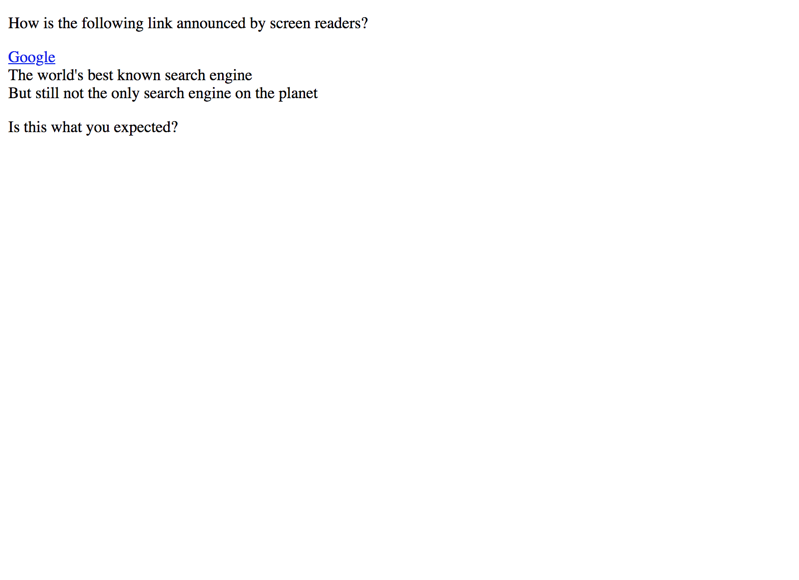
Peculiarities and side effects
Link to heading "Peculiarities and side effects"Browse vs. focus mode
Link to heading "Browse vs. focus mode"Both Firefox and Internet Explorer respect aria-describedby only in focus mode. As such, it does not make sense to add it to non-focusable elements.
Differences between screen readers
Link to heading "Differences between screen readers"While NVDA announces descriptions right away, JAWS sometimes prompts to manually press JAWS + Alt + R to announce it.
Text not searchable
Link to heading "Text not searchable"Text hidden with display: none but referenced using aria-describedby is not searchable in browsers. This is confusing to screen reader users, as they may not be aware of any difference between "normal" text and aria-describedby text.
Real world use
Link to heading "Real world use"The only case where we truly recommend the usage of aria-describedby, is to attach additional information to interactive elements.
- Regarding form controls, see Validation messages and Placing non-interactive content between form controls.
- Regarding all sorts of widgets, see Interactive widgets.
For this, the information itself must be visible (and as such discoverable also in browse mode) and as close as possible to the element it describes.
If instead you need to attach information that itself is invisible, you better use visually hidden text (see Hiding elements visually by moving them off-screen). For an example, see Indicating form controls as required using asterisks (*).
Conclusion
Link to heading "Conclusion"Due to the described peculiarities and side effects, we in general do not recommend to use aria-describedby, except for adding information to interactive controls.